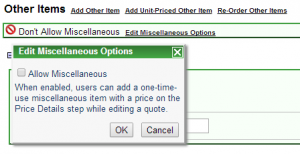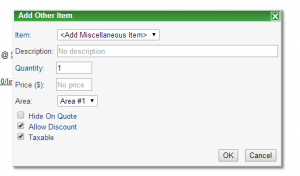We just updated CounterGo, so it’s possible to add miscellaneous items. These are great when there’s a line item you want to add to a quote, but don’t expect it to come up again. For most of the products and services you offer, it’s usually better to create Other Items ahead of time.
Here’s how to set up and use miscellaneous items. If you’d like to use miscellaneous items, first go to the price list and enable them. Under the Price List menu, choose View Price Lists. Double-click on the price list you’d like to edit.
Scroll down to the Other Items section, and you’ll notice that by default, miscellaneous items are disabled. Click on Edit Miscellaneous Options, and check the box to enable them.
Now, you can add miscellaneous items to a quote. On a quote, go to Step 6 – Price Details. Click on Add Other Items, and at the bottom of the list, you’ll see Add Miscellaneous Item. You can type in the description, quantity and price.
Want to know more? At Moraware, we make software for countertop fabricators. CounterGo is countertop drawing, layout, and estimating software. JobTracker is scheduling software that helps you eliminate the time you waste looking for job folders. RemnantSwap is a free place to buy and sell granite remnants with fabricators near you.