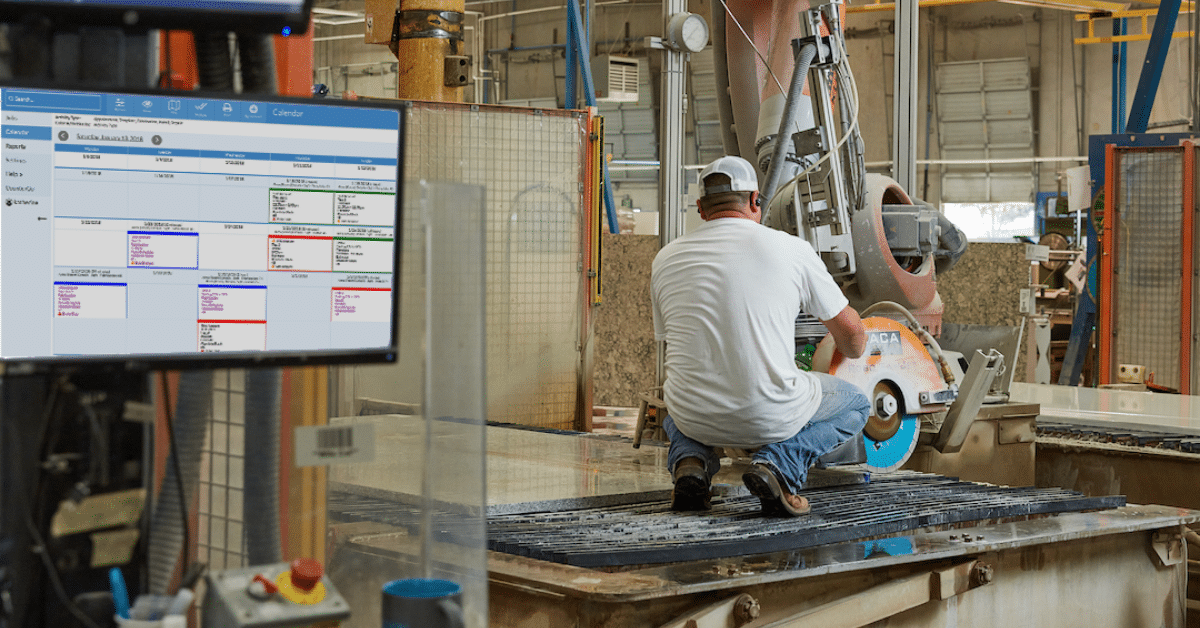This is part 3 of our series that answers “Am I getting the most out of JobTracker?“. Check out part 2, about making a habit if you haven’t already.
After you’ve added Moraware to your daily routine, the next step is entering new jobs as they come in.
One of the big reasons you’re using our scheduling software is that you want everyone in the office to have instant access to jobs. And, you’ll want insight into the big picture so you can schedule work, order material, and plan for busy times ahead.
How?
Start simple. With every new job, you should enter your customer’s name, address, phone number. The other key information is scheduling. As soon as you know the template and install dates, enter them on the job.
Without having those details, it will be really hard to visualize how the calendar works. Here’s a reference guide on how to enter new jobs as they come in: https://help.moraware.com/article/770-jobtracker-getting-started-guide
I’m sure it’s not what you expect, but it turns out the hardest part of entering jobs is being consistent, not the technical details. There’s something that our successful users experience – it’s a “culture change“. And the first stepping stone to getting there is having all of your job information in one place.
The Details
- Log in. Use the link we sent you, or the shortcut you already created.
- Enter a job. Now, pick up a real job, and enter the job name, and the customer’s address and phone number.
- Add dates. This might just be the template or fabrication, but you can enter it by clicking on the activity.
- View the jobs. See what you entered on the calendar and on the jobs page.
- Add details. If you’re in Basic Edition, add custom job fields. Otherwise, you’re much better of with custom forms.
- Repeat. The key to success is entering all of the jobs.
The key to making this work is adding every new job. Within a week, you should have the bulk of your work in Moraware JobTracker, and by the second week of using it, every job detail should be in our job tracking software instead of on the whiteboard, file folders, and spreadsheets you used before.
Want to know more? At Moraware, we make software for countertop fabricators. CounterGo is countertop drawing, layout, and estimating software. JobTracker is scheduling software that helps you eliminate the time you waste looking for job folders. RemnantSwap is a free place to buy and sell granite remnants with fabricators near you.